Unfortunately, Instagram doesn’t allow you to easily download Instagram analytics from your account. You can open your Instagram Insights on your desktop or phone, but you can’t download a whole report. So then… what’s the solution?
Can I download Instagram analytics through Instagram?
The only way that you could ever download Instagram analytics is by screenshotting the results and compiling data together. Instagram doesn’t support exporting your data as an Excel sheet or a PDF, so this is the only choice you have if you’re not willing to spend much.
You can potentially check your Instagram Insights on a desktop by using Creator Studio. Creator Studio allows you to publish content, so we understand the appeal of using it for content and analytics. However, you will see there your data for the last 7 or 30 days only. That means you would have to compile data every week, or every month, before it disappears!
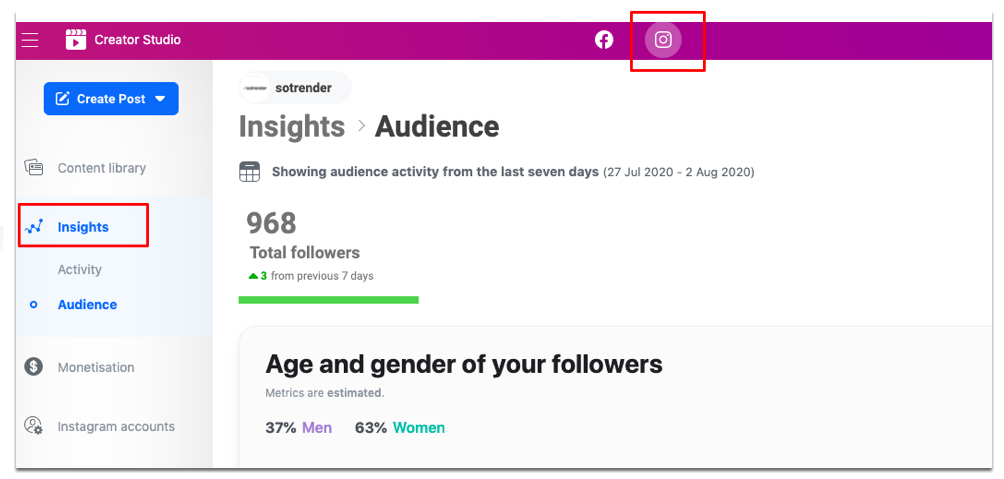
It takes up a lot of time and you’ll have to revisit Creator Studio frequently.
The alternative is the simplest solution if you have money to spare.
Using third-party apps to download Instagram analytics
Although you might want to skip paying for a third-party application to download Instagram analytics for you, there are a few reasons why you should. We’ll be using Sotrender, our own tool, to make our point.
Firstly, you won’t miss out on any of the classic Instagram analytics from Insights. All of the same metrics will be featured in all of your reports and analyses. On top of that, you will see additional metrics like the Activity Index to get a better summary of user activity and engagement.

The second benefit is that you can download specific graphs and data if you don’t need a whole report. All you have to do is press the download button, and you’ll have what you need. You will also have more control over the number of days you want to analyze. This will make it easier to go back and compare the results of specific marketing campaigns or periods of time! Keep in mind that Sotrender starts gathering your historical data from the moment you link your profile to the tool, and since this data won’t disappear, you can go back to it whenever you need a comparison.
Start analyzing your Instagram performance
On another note, you’ll notice that you’ll be able to interact with your graphs. Just click on any of the days where you see activity, and you’ll see what you posted that gave you more or less engagement than usual. Now you’ll know what type of content is more interesting to your audience and avoid what they don’t engage with.
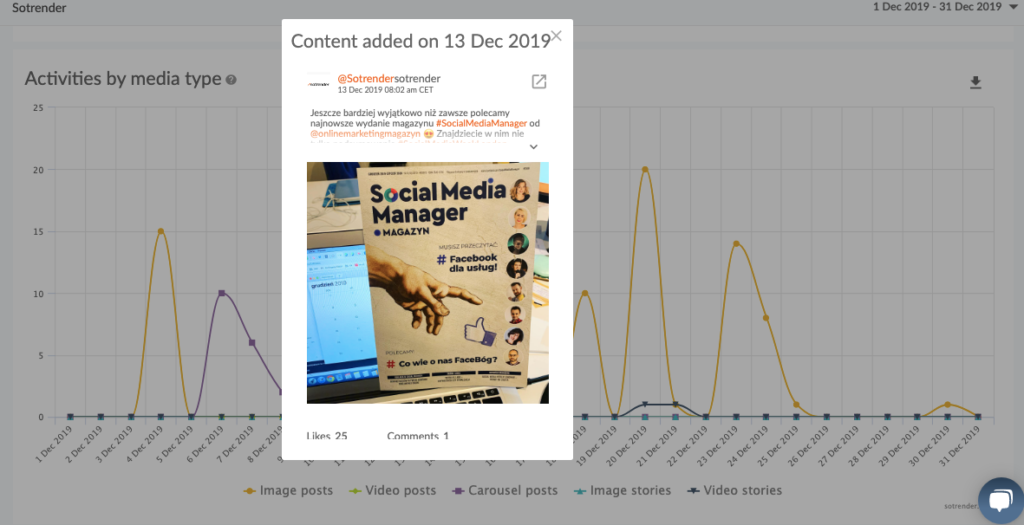
Finally, you can cut yourself some slack and get all of the data delivered to your email whenever you need it. Open the reporting tab and schedule a recurring report that will be delivered when you need it.
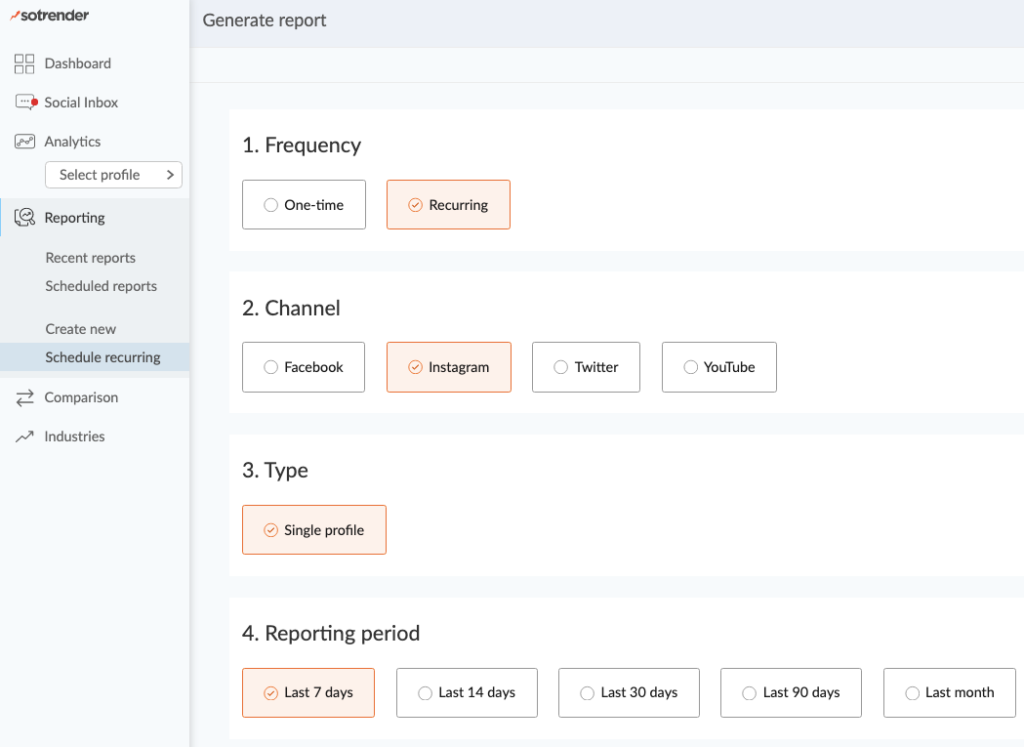
You can even customize the contents of the report with just a few clicks. It’s also good to know that you can skip anything that’s redundant!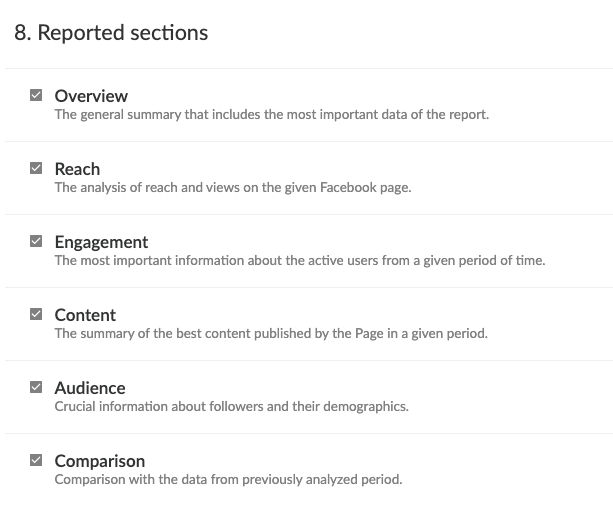
A report can have around 30 pages if you include all of the reported sections. Pick and choose what you need to make it shorter.
What is more, you can fully automate the reporting process. That means you don’t have to head to the reporting section every month and go through the same process over and over. You can do it once, and then on a selected day (e.g. the first day of each month) a ready report will be automatically sent to your inbox.
An example of an automatic Instagram analytics report
Want to take a peek at how such a report looks like? Here’s a sample to give you a better idea of what you can expect.
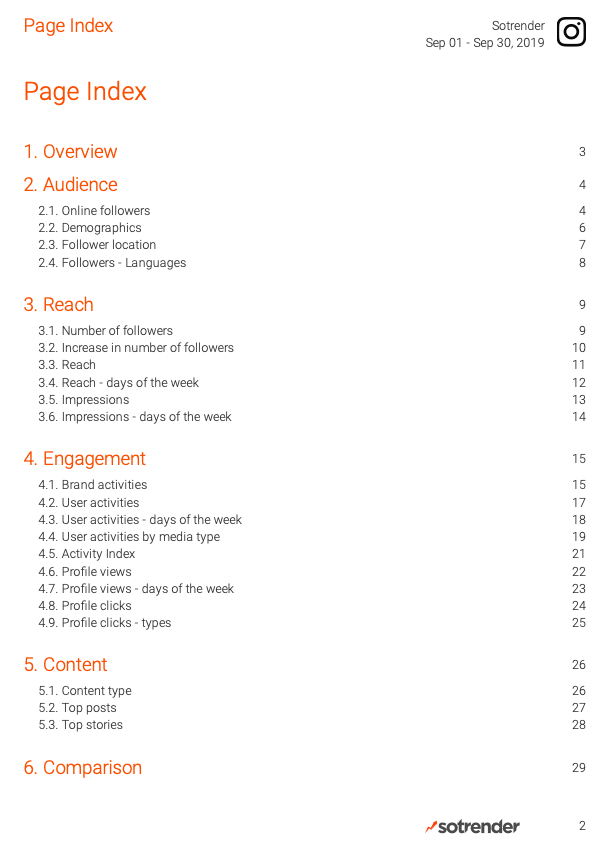
The first thing you will see when you open your report is the table of contents. You can check out the specific section that interests you by just clicking on the title.
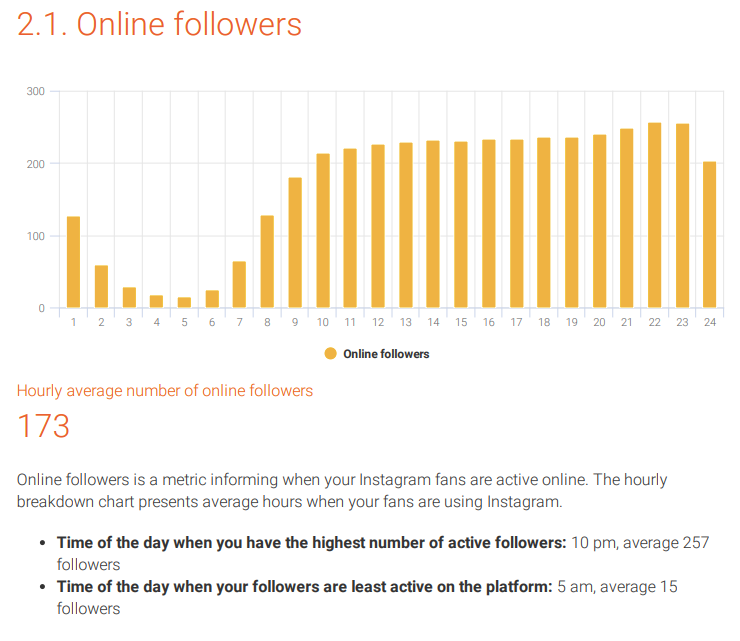
To keep things simple, we’ll just show you a few metrics in the report and their summaries. In the first example, the report includes a basic summary of the best and worst times to post on Instagram based on the number of online followers. This gives a brief answer to the question “when should I post my content?” Problem solved.
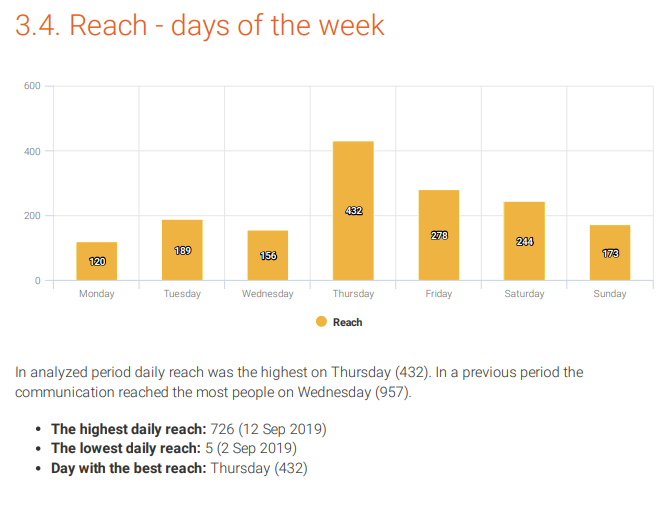
If you were curious about when you had the most people seeing your content, you’ll know. You can see that something that was posted on Thursday got a lot of attention and got spread pretty far.
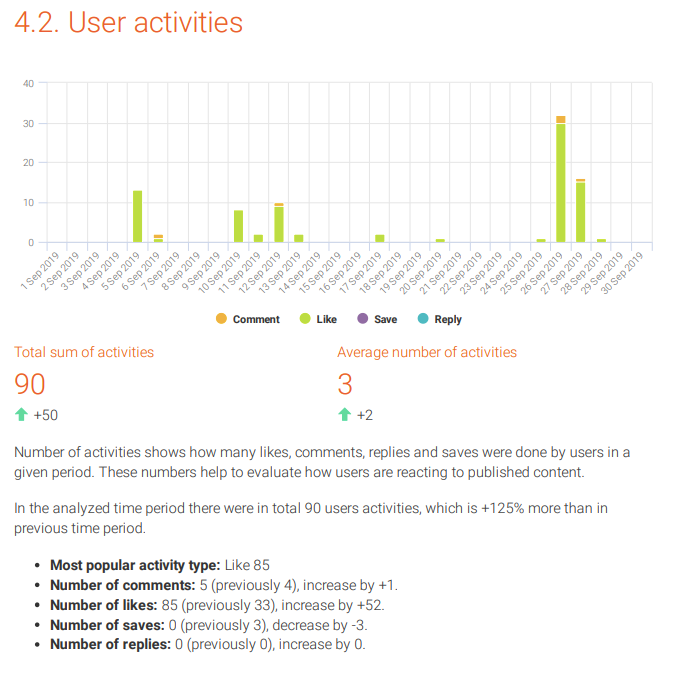
And if you were interested in checking out the proportions of user activities, then you’ll get your answers with this simple bar graph. You get the benefit of seeing a comparison to the previous period which you otherwise wouldn’t be able to see in Instagram Insights.
That’s really all you have to know about downloading Instagram analytics and exporting data. Use Sotrender’s reporting feature according to your needs and focus on other activities. There’s a free trial that you can try out in case it sounds relevant to you. ?
Start analyzing your Instagram performance
Think about your budget and whether it makes sense for you to subscribe to an external social media analytics tool. You know your business the best and what’s realistic for your budget. Good luck and happy analyzing! ?





