If you would like to add your Instagram account to Sotrender and then analyze metrics, you need to make sure that it is configured and connected to the Facebook fanpage, properly.
Here’s the correct way of connecting your Instagram account with Facebook fanpage:
- Switch the account type to “Personal account”. In order to do it, login using your Instagram mobile app, go to: Settings -> Account -> Switch account type -> Select “Switch to Personal Account”.
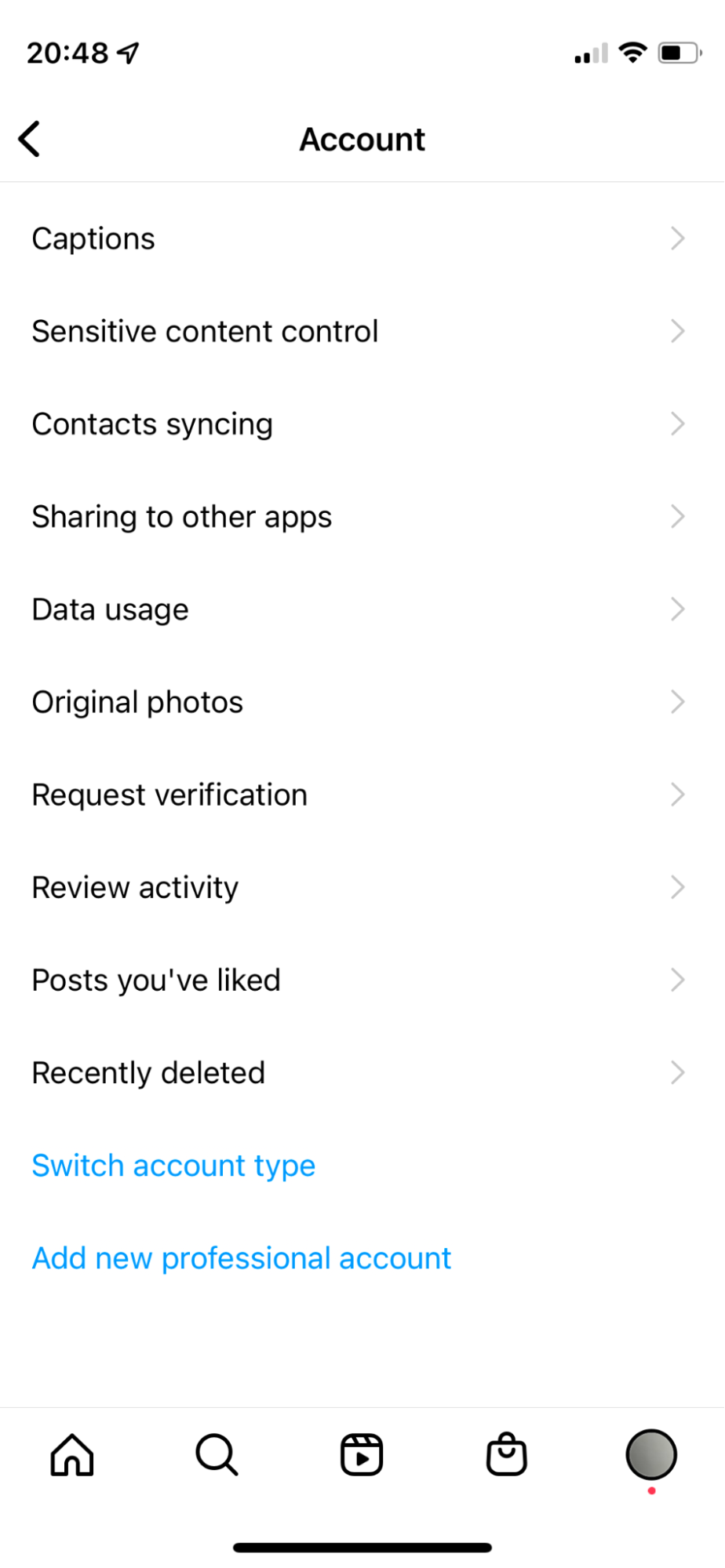
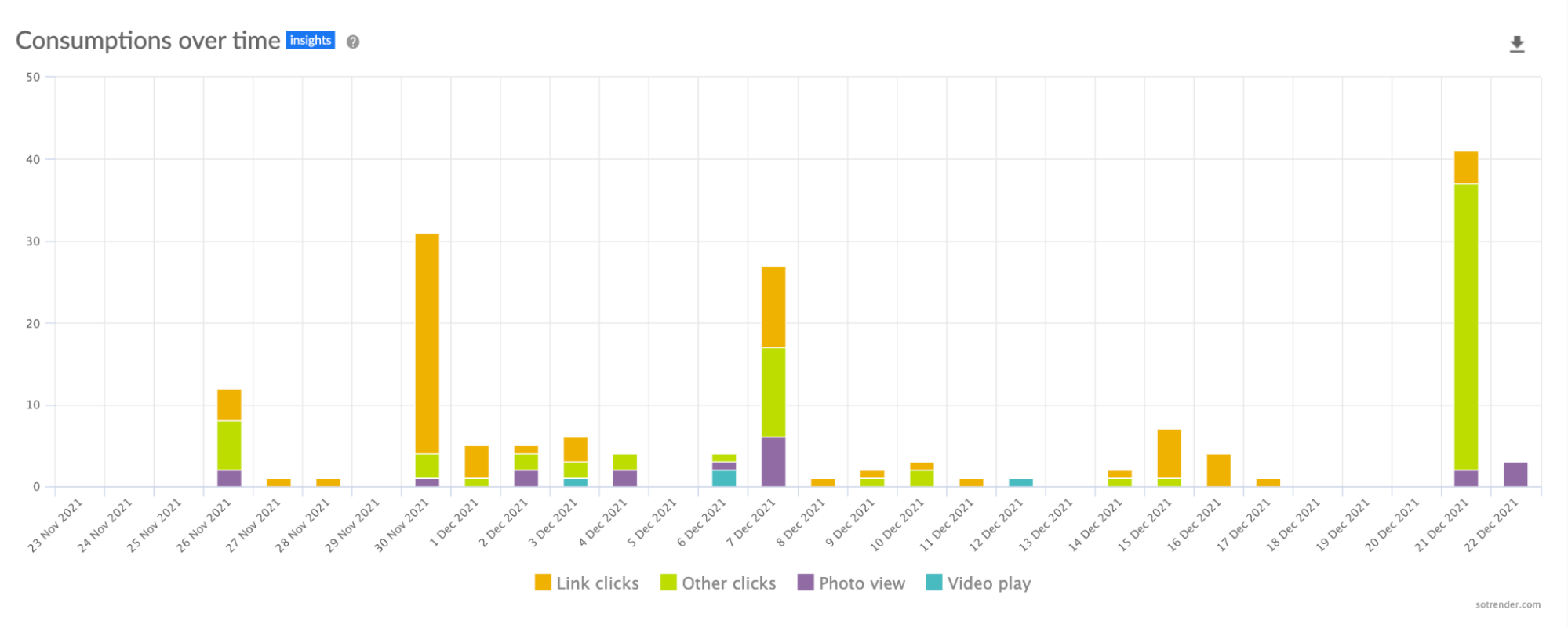
- After that, you need to disconnect the Instagram account, your fanpage is currently connected with. In order to do it, login to Facebook on your PC. Then go to your Fanpage -> Page Settings -> Instagram -> Disconnect. After that you will need to confirm it.
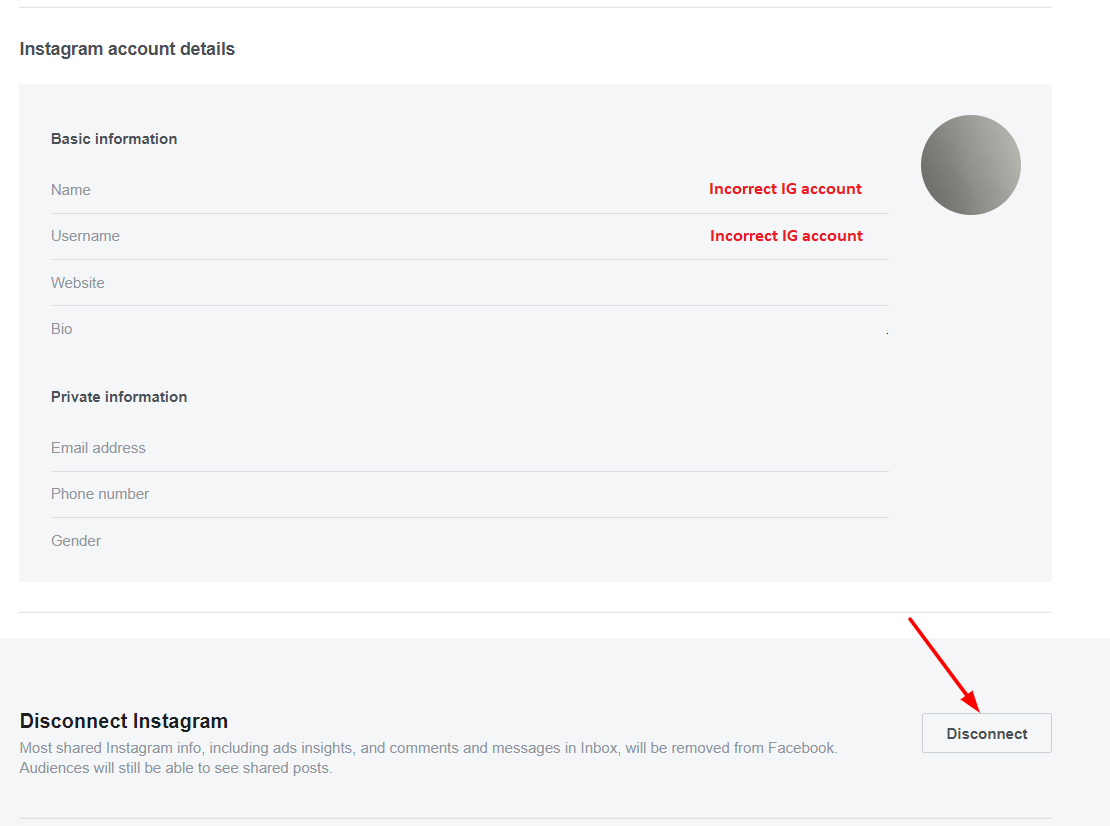
- The next step is to switch your Instagram account type back to Business. In order to do it, you need to login using the Instagram mobile app, then go to Settings -> Account -> Switch account type -> “Switch to Professional Account”.
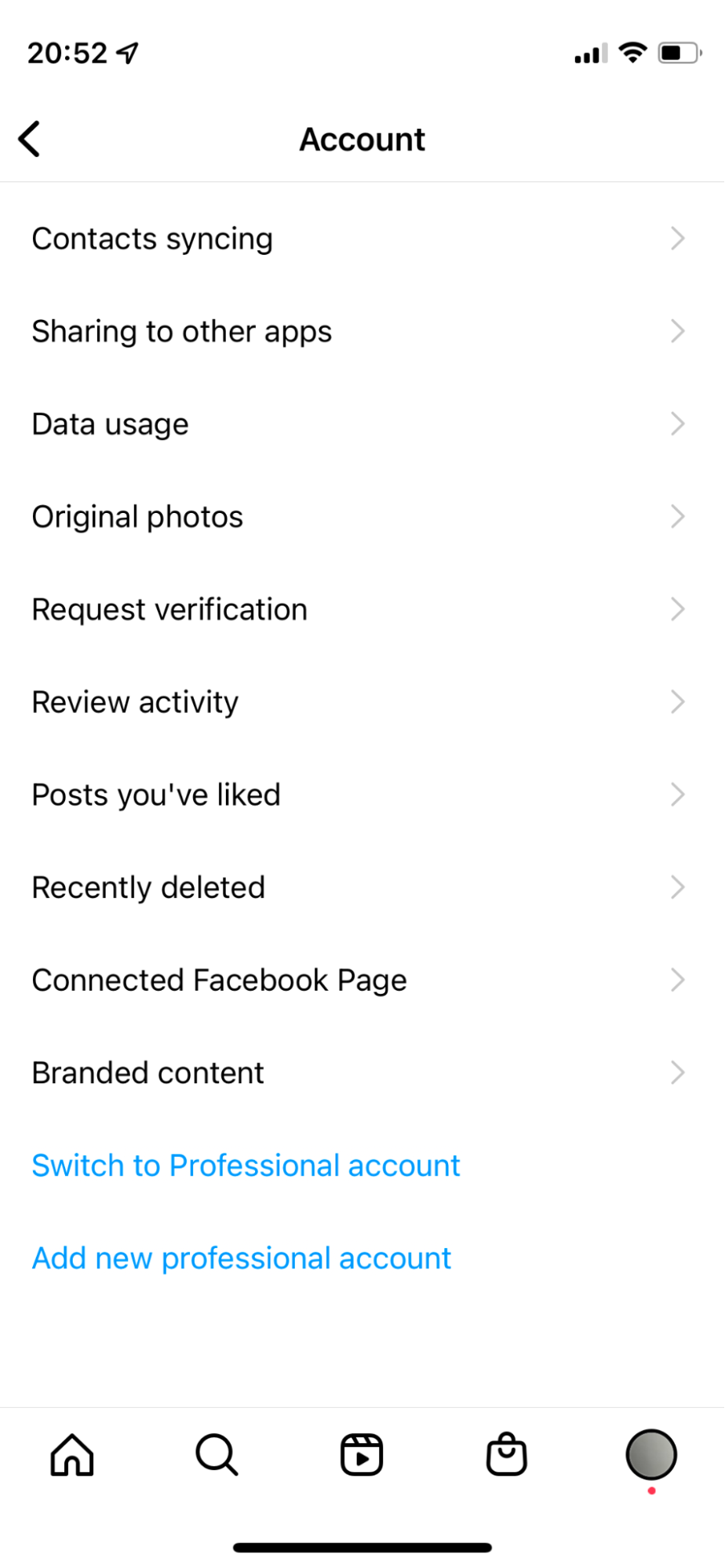
- Initiate new connection between Facebook and Instagram. Login to Facebook on your PC. Go to your fanpage, that Instagram account should be connected to. Go to: Page Settings -> Instagram -> „Connect Account” -> Continue -> Select account you would like to link your Facebook fanpage with.
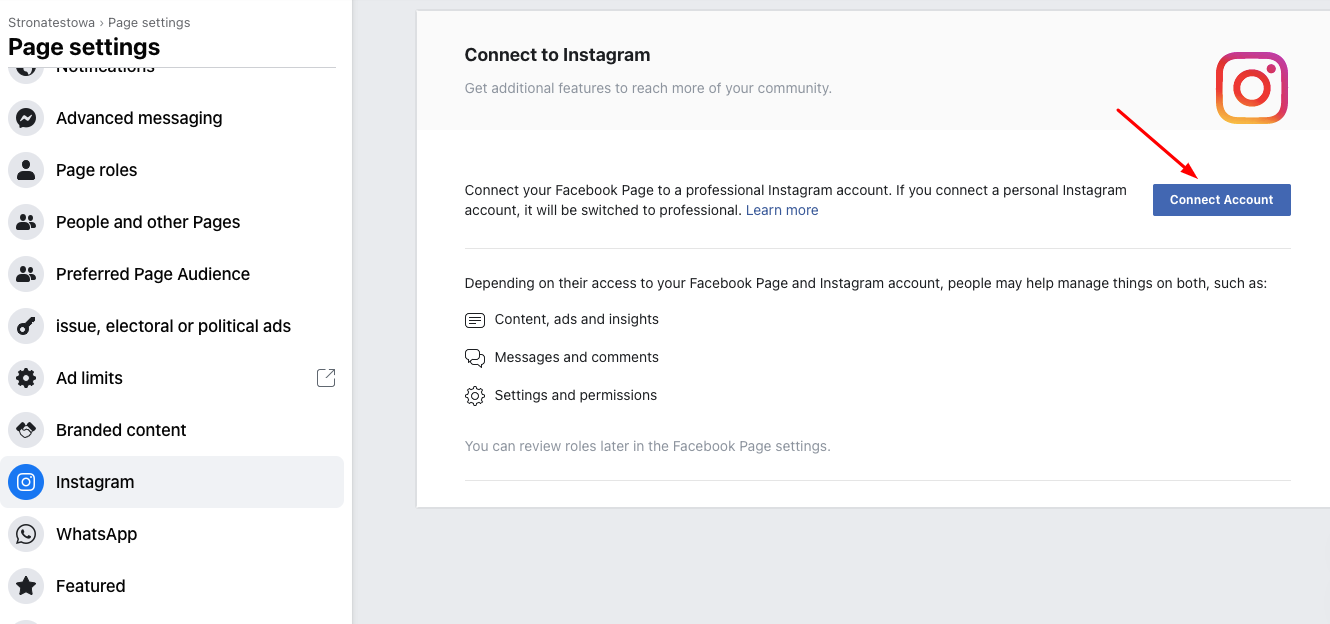
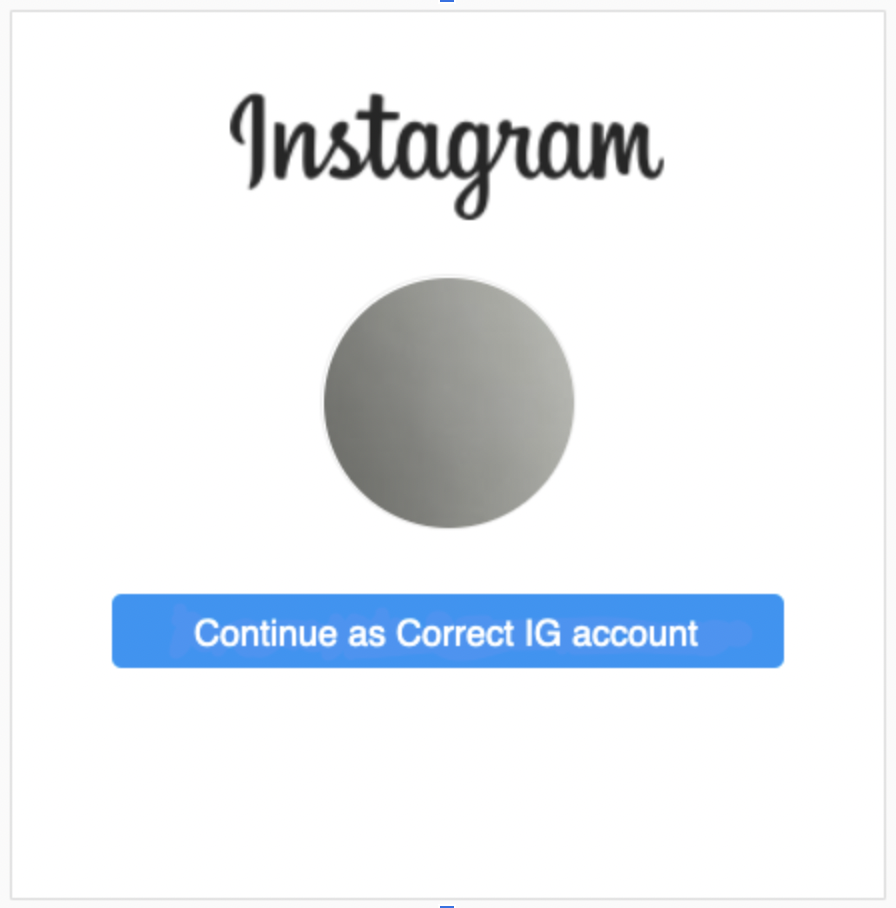
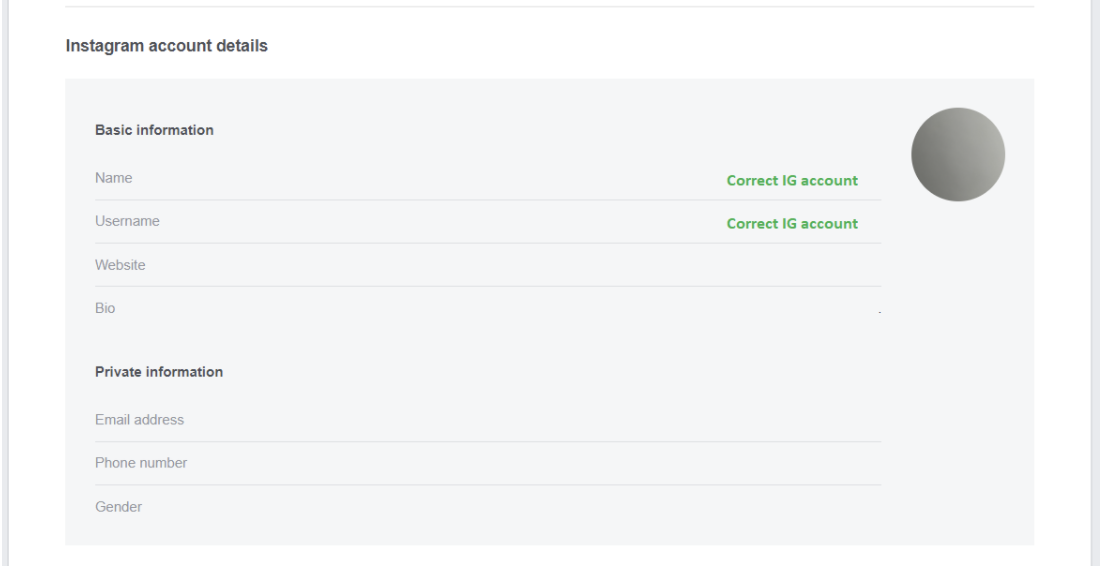
- Confirm the connection on your Instagram account. In order to do it just login to your account using Instagram mobile app. Then go to Settings-> Account -> Sharing in other apps -> Facebook -> Select the correct Fanpage.
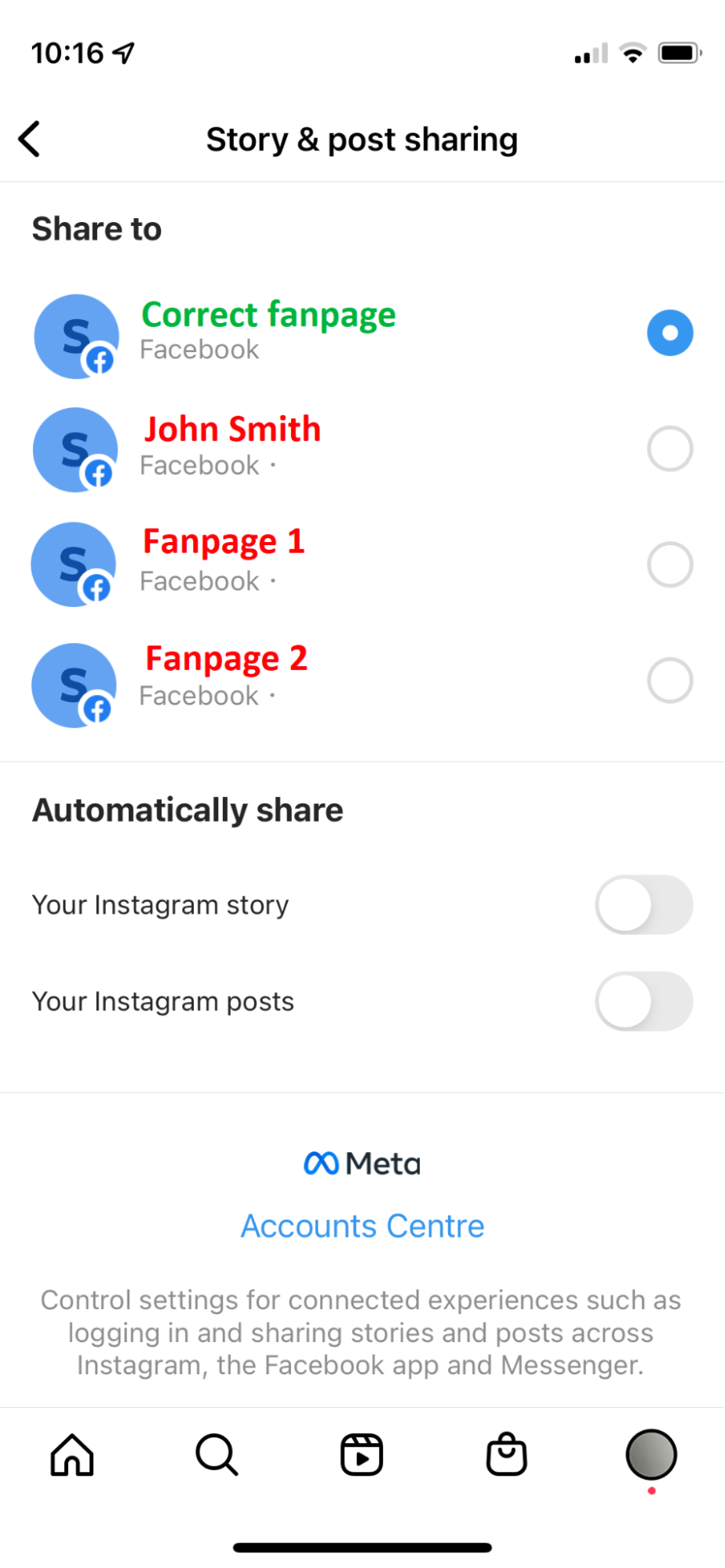
- All you need to do now, is to refresh the authorization. Login to Sotrender -> Click on your email address (in the right upper corner) -> Profiles and connections -> Click on the orange “+” button next to Instagram and make sure all the checkboxes are ticked once logging in.
- Click on Add Profile and try to add it again.
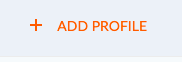
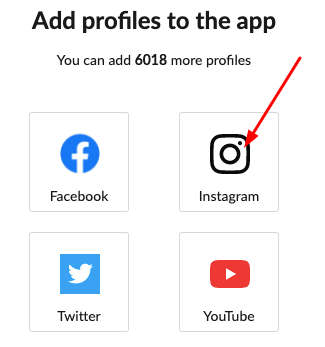
Is your profile showing up on the list?
- If so, just add it!
- If not – check, if it shows up in Business Integrations on Facebook.


