ℹ️ Note: As of January 23, 2025, the Social Inbox feature is no longer available in Sotrender.
If you create a trial account and log into Sotrender, moderation will be available straight away. It can be tested by anyone during the 7-day trial period.
You can obviously purchase the additional moderation option if you are already subscribed to our services. Once you have the payment sorted, you can access moderation directly in our app.
The tabs above are used for analytics and reporting, but the bottom left-hand side of the screen is for moderation.
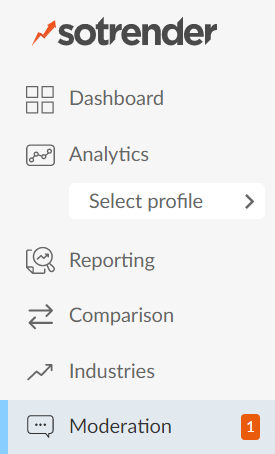
- Open the moderation tab
- Click “Activate moderation”
- Enable Sotrender to access and manage your page
- Sign the GDPR agreement if you haven’t already (this allows you to access a full set of user data as well as your community ranking).
- Select scopes. Even if you already connected Facebook Insights to your profile, you’ll have to connect with Facebook once again. This is because you need to grant Sotrender permission to publish comments and interact with users through our application for the first time.
- Look at the list of added profiles
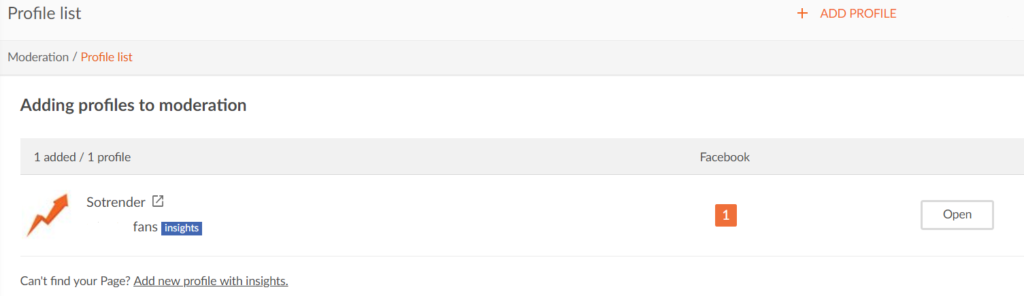
- Choose your profile for moderation
After you have added your profile, open it to view the discussions on your page and posts.
Once moderation is activated, recent comments (published after the activation) will start to appear in the application. Even if you posted days before activating moderation, the comments posted after activation will be available. The date of the published comment is what counts.


