It’s not always possible for just one marketer to manage an entire company’s Twitter account. Actually, it might be the case that one marketer in your department is especially good at preparing and analyzing ads, while another is the more creative one that prepares the copy and visuals. That’s why it makes sense to have multiple users logging in to manage the same ad account.
We’ll explain how you can assign Twitter ad account roles for multiple people.
Assign Twitter ad account roles in a few steps
Twitter’s multi-user login is used for ad campaigns for brands. It’s actually pretty straightforward, as you’ll see in the screenshots below.

The first thing you need to do is open up Twitter. Click on “More” with the three dots and open up Twitter Ads. This is the screen that you should see. Next, you’ll want to follow our orange arrows to get to the right page. Click on your profile name and edit access to account.
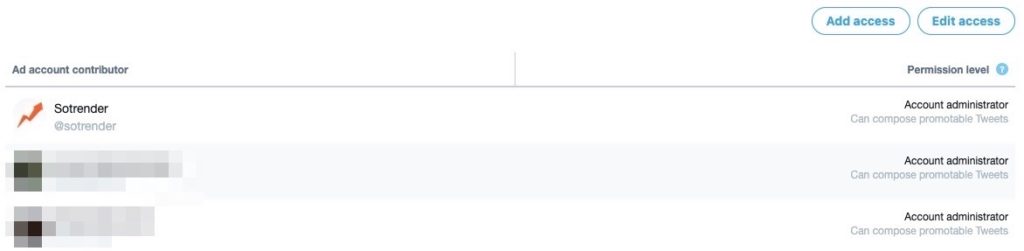
You should see something like this. Right now, we have a few users that have access to our Twitter profile. It’s okay if you don’t have any, you can just click on Add access and assign a new user the right role.
But you’ll notice that there are many roles to choose from…
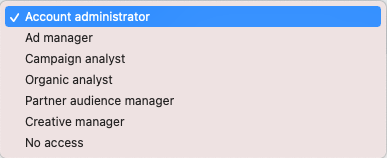
What exactly are these roles and what can you do with them?
Account Administrator: You can access everything from Twitter Ads. That includes adding and changing general access and permissions for users. You can also make changes to campaigns and view performance data but cannot post organic Tweets. Most importantly, they have access to credit card and billing information.
Ad Manager: You have access to Twitter Ads including the ability to make changes to ad campaigns. You’ll also be able to check ad performance. New accounts and organic Tweets cannot be added by Ad Managers, and you also can’t assign roles to users.
Creative Manager: You can make some changes to creatives but you won’t be able to change or post new campaigns.
Campaign Analyst: You can check ad performance, but nothing more.
Organic Analyst: You can check Twitter analytics, but not the ad performance.
Partner Audience Manager: You can make changes to Custom Audiences by using Twitter’s API. You’ll still need permission from a higher-level role whenever you want to make changes, though.
That about sums it up! Now you should know how to assign Twitter ad account roles in just a few seconds.
As a final note, it’s always worth checking the permissions for your social media accounts every month or so to make sure all the permissions are granted to the right people and updated based on the company roles the people have at the time. You can check them here for Twitter to make sure you’re always on top!
Read also:




